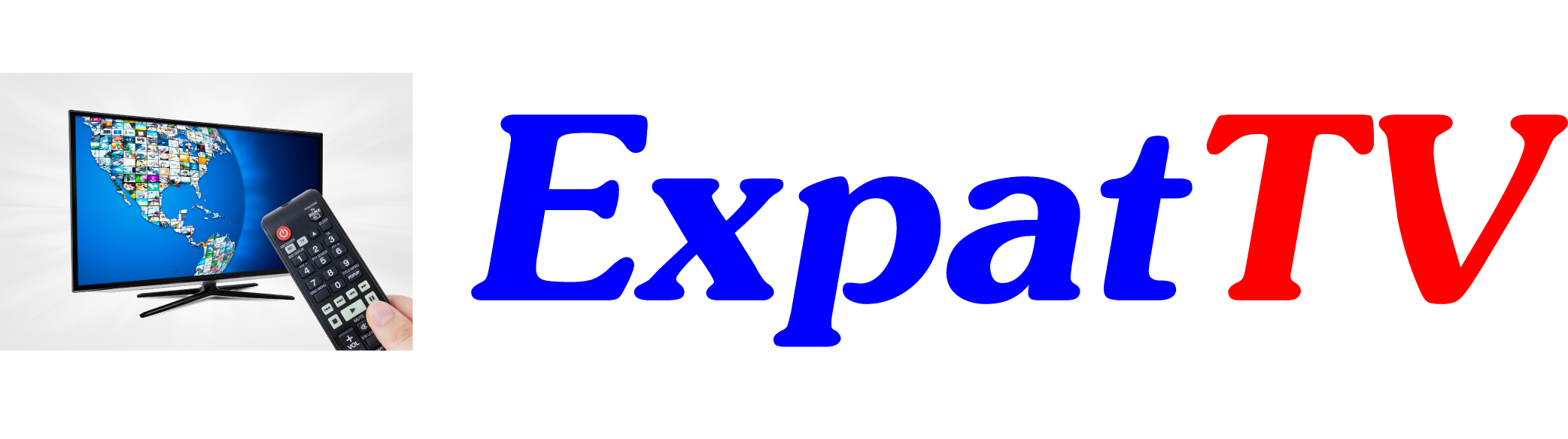You ExpatTV system sets its date/time from your Internet service based upon the time zone that is selected. To select your time zone:
Gen2, Gen2+, and Gen3 systems:
- Press the Home button to go to the home screen
- Scroll down (or up and to the right for some systems) and select the “gear” icon for Settings
- Some systems will prompt you for a PIN. If asked for a PIN, enter it and then select the Tab or Return key on the on-screen keyboard. If you don’t know your PIN, contact us and we will give the PIN to you. If it does not ask you for a PIN, skip this step.
- Scroll down and select Device Preferences. If your system does not have Device Preferences, you should have an option for “Date & Time” – select this instead.
- Select Date & Time
- Scroll down and select Set Time Zone
- Select the appropriate time zone and press OK.
- For clients in the state of Quintana Roo, México, select Bogota, Colombia (GMT -5:00). Colombia always uses Eastern Standard Time and does not observe Daylight Savings Time.
- For clients in the state of Yucatán, México, select Costa Rica (GMT -6:00). Costa Rica always uses Central Standard Time and does not observe Daylight Savings Time.
- For clients on the Pacific side of Mexico, select Chihuahua (GMT -7:00).
- For clients in the U.S, Canada, Europe, Asia, and elsewhere, select the appropriate time zone for your location.
- Press the Home button
- Do a Restart by pressing and holding the STB/Power button (top right button on the remote control) and then select Restart when the menu pops up. Your on-screen time in the Guide should now be correct!