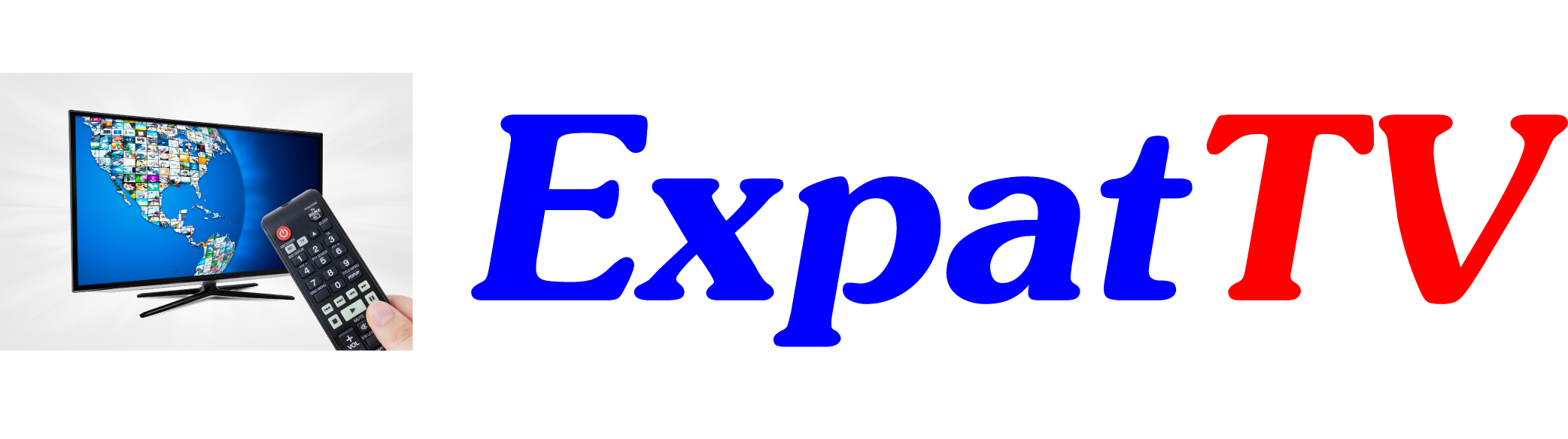There are periodic software updates released for our Gen2, Gen2+, and Gen3 devices. These are released to fix bugs and other problems and to improve the overall stability and usability of the system. To install updates:
For Gen2 and Gen2+ systems:
- Press the Home button (house icon) on the ExpatTV remote control to go to the home screen.
- If you see “Software Update” under the Quick Settings section of the home screen, select it
- If you do not see the Quick Settings section, do the following:
a) Scroll to the bottom of the home screen and select “Launcher Settings”.
b) When prompted, enter your system’s PIN. If you do not know the PIN, contact us and we will provide it.
c) Select Parental Settings.
d) Enter your PIN again
e) Select Show Quick Settings to move the slider from left to right – it will turn blue.
f) Press the Home button to return to the home screen. You will now have a Quick Settings section. Select the Software Update app. - The system will check for updates and list any that are available. If there are updates available, in the blue box on the left side of the screen it will say “Start Update”. Press the OK button.
- The available updates will install, and then the system will restart.
- When the system comes back up, go to the home screen again and repeat the same process, and after check for updates, it should say “Current Version is Latest” in a grey box on the left side of the screen. If not, the box will be blue – press OK to install additional updates.
For Gen3 systems:
- Press the Home button (house icon) on the ExpatTV remote control to go to the home screen.
- Scroll up, then right to the “gear” icon for Settings
- Scroll down and select Software Update
- The system will check for updates and list any that are available. If there are updates available, in the blue box on the left side of the screen it will say “Start Update”. Press the OK button.
- The available updates will install, and then the system will restart.
- When the system comes back up, go to the home screen again and repeat the same process, and after check for updates, it should say “Current Version is Latest” in a grey box on the left side of the screen. If not, the box will be blue – press OK to install additional updates.